|
|
worker
files manager
worker is a file manager program others made, it can be found on its homepage, and also has a sourceforge project page
it is available in debian
apt install worker
on this page the file manager is presented with a few words.
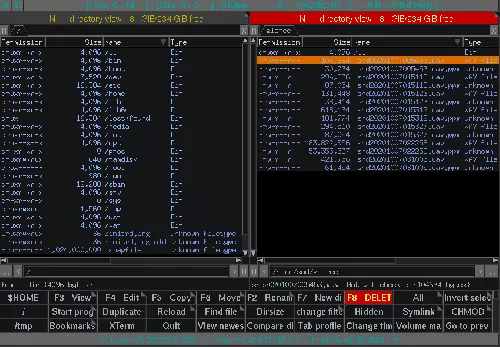
files are displayed as lists in two panels.
a focused panel (red list header on image) is a source, the other panel being a destination.
there are rows of buttons beneath the lists to run commands on the files.
each those buttons can be configured, and other buttons can be added.
It is costing quite some time to configure a button, yet it is well worth it, since each button made can save much time.
example
if searching the internet while trying doing something, solutions found often are some command line.
instead of recording some notes about those command line, they could be configured as file manager commands.
worker provides some variables to craft commands, named flags.
they look like letters between braces as {F}
lets say one occasionally converts picture as lossless .webp
instead of a recorded note being
convert /home/user/pictures/image.gif -define webp:lossless=true /home/user/pictures/image.webp
and having to adapt it each time it would be useful,
a worker command looks like:
convert {uf} -define webp:lossless=true {op}/{fE}.webp
a button can be configured with such a command, see below:
then later on, converting the picture only goes with a few click:
some to select source, some to select destination, one to convert.
in the example command, flags mean:
{uf} filename without path, keeping it selected
{op} other path (destination path)
{fE} filename without path, without extension, deselecting it.
configuration
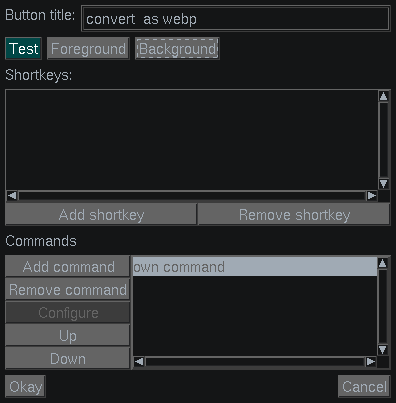
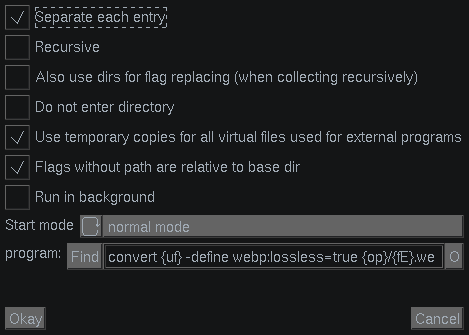
a button can be configured:
Worker Configuration > Button settings > Button Configuration
choose an empty button with a click
an Edit button window pops up -see images-
enter as Button title it could be named 'convert as webp'
then click Add command > own command
an Configure own command window pops up -see images-
enter as Program convert {uf} -define webp:lossless=true {op}/{fE}.webp
with such a command, "convert" handle a file at a time.
If wanting it operating on multiple selected file with worker, tick Separate each entry: while used the program command will be re-run once with each selected files, deselecting each line next doing.
the gadget with {} lists usable flags .
|
noospot cbmfont debian bullseye buster jessie stretch trixie worker documentation filetypes remote glorec samegame streetcleaner gardening vegs temps contact |